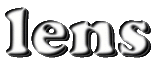
The Main Window is the only one to automatically appears when Lens
starts in non-batch mode. This can be prevented by starting with the
-nogui
option. The Main Window contains 8 panels: network info, displays, file
commands, algorithms, algorithm parameters, training parameters,
training controls, and an exit button and task stopper. Each of these panels can be
hidden or revealed using the "Lens/Panels" menu. Removing panels may
be nice if you never use them and don't want them eating up screen
real-estate. The panels can be hidden on startup by setting flags in
the .lensrc file. If the window does
not resize properly when a panel is removed, this can be fixed in the .lensrc.
"Lens/Refresh" will update the information in the display. This should not normally be needed. By and large this window stays up-to-date.
"Lens/View Console" will open the graphical console window. This provides a nicer interface than the command-line shell if you are using Lens interactively. However, once you start the console you can't return to the command-line shell.
"Lens/Close" hides the window. It can be re-opened with the view command. Using "Lens/Exit" or pressing the "Exit" button at the bottom of the Main Window will kill the simulator, after a double check is made.
The network info panel shows the name of the current network and its training and testing sets. Pressing "Network", "Training Set", or "Testing Set" will reveal a pull down menu that lets you change the current network or the example sets. These are shortcuts for the useNet, useTrainingSet, useTestingSet commands.
The second panel is used to open graphical displays. Only one Unit or Link Viewer may be open at once but multiple Graphs and Object Viewers may be open.
The file command panel provides shortcuts for executing some common actions, including running scripts, loading example sets, and saving and loading weights. Each button will cause a file browser to be opened to let you choose the file for reading or writing. Depending on the command, another popup may appear once the file is chosen for setting any remaining options. The default filters and directories used in the file browser are customizable in the .lensrc file.
The algorithms panel contains radio buttons for selecting the current weight update method. The active algorithm is the one that will be used when "Train Network" is pressed or the train command is invoked with no algorithm specified.
The algorithm and training parameter panels provide access to commonly
changed training parameters. To change a value, click in the entry box,
edit the value, and then press Enter. Values displayed in
pink have not been committed and will revert to the true value when
training begins. As with most windows, Tab can be used to
advance to the next entry.
The training control panel provides easy ways to invoke the resetNet, resetExampleSets, test, openNetOutputFile, and train commands.
When Lens is idle, the Stop Button reads "Exit". However, when one or
more lengthy tasks, such as training, testing, loading
example files, or opening the Link Viewer
with a large network, is running in the background, this button will
allow you to stop the top task on the stack. Typing
Ctrl-C in the shell window will also stop the most recent
job. However, the Stop Button is usually safer. The number to the
right of the button indicates the number of active tasks waiting on the
stack. You can learn more about tasks here.
"Help/Manual..." will open this manual in a web browser. If the
WEBBROWSER environment variable is set, that command will
used. Otherwise, the default browser is "netscape". If
Netscape is being used and a window is already open, the manual will
take over that window. Otherwise a new browser will be started. This
behavior can be turned off in the .lensrc file.