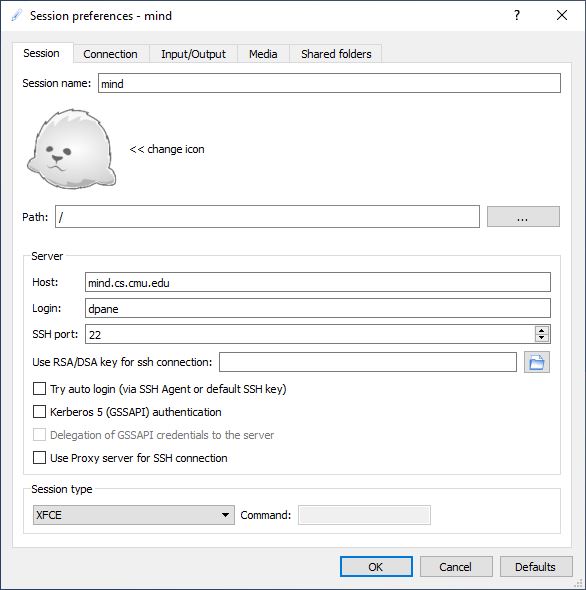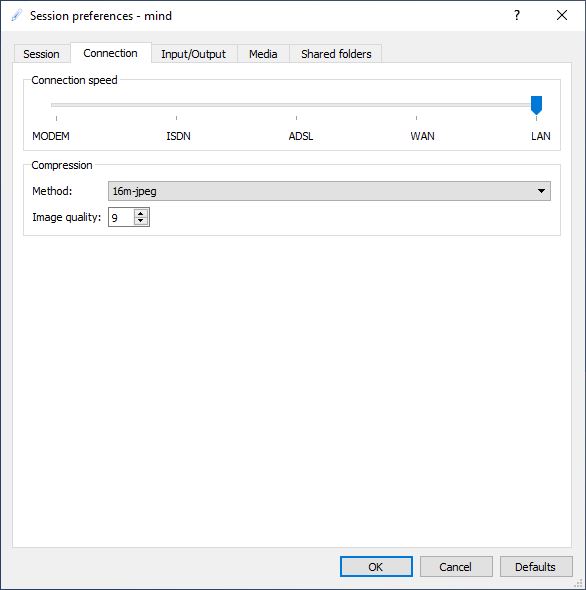Users connect to the cluster head node ( hostname: mind.cs.cmu.edu ) using their SCS credentials (SCS user id and password). A Secure Shell (ssh) client application is needed to log onto the cluster for remote command-line execution. MacOS and Linux systems have a built-in application for SSH that can be accessed at the command line. For MacOs, locate the command line by launching terminal, located in your /Applications/Utilities folder. Windows users can find many different programs for SSH. One of the more popular of these is PuTTY. CMU has a license to SSH Tectia – Terminal (Windows) software.
Once the user is connected to the cluster using SSH, they will be presented with a standard Linux command prompt.
VSCode usage should be used on compute nodes to limit CPU usage and NFS calls on the head node. See this article on VSCode Setup.
Preferred Methods for connecting to the Mind Cluster.
( It is useful for some users to run graphical applications (such as matlab) on the cluster and display them on their local computers. This the following includes the steps required to do this for Mac, Windows, and Linux systems.
UNIX Shell:
ssh -Y <userID>@mind.cs.cmu.edu (where “userID” is your CMU SCS userID)
Windows
- Open a secure terminal session using PuTTY, SSH Tectia – Terminal or a similar application. You can us a X-Win 32 session if you wish to display programs like Matlab graphically on your local computer.
- Click Quick Connect in the toolbar and type the following: Host Name: mind.cs.cmu.edu User Name: your SCS userID
- Click Connect. Note: You may receive a prompt from your terminal application regarding connection keys. Select an option and click OK.
- When prompted, enter your CMU SCS password and press Enter.
- To end your session, click the Disconnect icon in the toolbar and then click Yes.
Macintosh
- Open a Terminal session. You can use this X Window System software on your Mac, if you wish to display programs like Matlab graphically on your local computer. https://www.xquartz.org/
- In the Terminal window, type the following command: ssh -Y -C -l userID mind.cs.cmu.edu (where “userID” is your CMU SCS userID) and press Return.
- If this is your first time connecting to the Linux timeshare server, you may encounter a message similar to “The authenticity of host ‘mind.cs.cmu.edu’ can’t be established. Are you sure you want to continue connecting (yes/no)?” Type yes and press Return.
- When prompted, enter your password and press Return.
- Use UNIX commands to navigate and access the software.
- To end your session, type exit.
Alternative Method for connecting to the Mind Cluster.
(X2Go is currently not supported on our cluster)
Although we recommend you use the command line to access the cluster, X2Go server, an open source remote desktop software for Linux is installed on the cluster so users can use the client software to remotely access to a Linux system’s graphical user interface.
If you are new to this type of software, you should start here: https://wiki.x2go.org/doku.php/doc:newtox2go
You can download the client software here: https://wiki.x2go.org/doku.php/doc:installation:x2goclient
To help you configure the software, the following screen captures represent the settings I used to connect to the mind cluster.