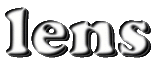
In order to gain quick familiarity with Lens, let's start by looking at a sample script file. The later manual pages will go into greater depth about each of the topics touched on here. We will examine the digits.in network script, which is as follows:
# This is a very simple digit recognition task. You could probably solve this
# best with no hidden layers but we threw two in there to illustrate setting
# group types and connecting groups.
set hiddenSize 20
addNet digits.$hiddenSize
addGroup input 20 INPUT
addGroup hidden $hiddenSize
addGroup "hidden 2" $hiddenSize OUT_NOISE COSINE_COST
addGroup output 3 OUTPUT
connectGroups input hidden -p RANDOM -s 0.5
connectGroups hidden {"hidden 2"} output
loadExamples digits.ex -s "clean set"
loadExamples digits2.ex -s "noisy set"
setObj learningRate 0.1
setObj input.numColumns 4
autoPlot
viewUnits
graphObject
Start Lens in the main Lens directory and run this script by typing:
source Examples/digits.in
at the lens> prompt or by clicking on the "Run Script"
button and using the file browser. You could also type each line of the
script into the shell by hand, if you want.
If the script ran properly, two new windows should have popped up. Ignore these for a minute.
The first line of the script begins with a hash mark ("#")
and is thus treated as a comment and ignored by the interpreter. Blank
lines are also ignored.
The first command, "set hiddenSize 20", sets the Tcl
variable hiddenSize to the value 20. This will be used to
determine the size of the hidden layers in the network. Putting values
that may appear multiple times in variables makes it easier to alter the
parameters of the network later.
The second command creates a network
with the name digits.20. If a $ is placed
before a Tcl variable name, the variable will be replaced with its
value. By default the new network contains a single group, called
"bias", containing a bias unit.
The next four lines create four additional groups using the addGroup command. The first is an input layer with 20 units. When an example is presented to the network, the activations of these units will be clamped to the values specified in the training example set. The next group, "hidden", also contains 20 units. It has been given no special type, so it will default to a hidden layer with a DOT_PRODUCT input function and a LOGISTIC output function. Whenever you don't specify an input, output, or cost function for a group that needs one, Lens will try to pick a reasonable default value based on the network type.
Each unit of a HIDDEN or OUTPUT group will automatically receive an incoming link from the bias unit. If you want to prevent this, you can use the -BIASED (minus biased) type.
The next line creates another hidden layer. Quotation marks are used to give the group a multi-word name. This group has been given the types OUT_NOISE and COSINE_COST. OUT_NOISE will cause the unit outputs to be noisy. The default is additive gaussian noise with a standard deviation determined by the network's noiseRange parameter. COSINE_COST is one of several cost functions that penalize the network for producing outputs that are non-binary. The final group is an OUTPUT layer with three units. The default type for an output layer is the same as that for a hidden layer but with the addition of a cross-entropy error measure.
You can use the groupType command to see the types of each of the groups in the network or a list of all recognized types.
The next two lines create projections between the four groups. By
default, full connectivity between all pairs of units is used. In the
first command, however, the options "-p RANDOM -s 0.5" are
specified. This means that the projection is sparse and each possible
link will only be formed with 50% probability.
The second connectGroups call connects the first hidden layer to the second and the second to the output layer. Both of these projections use full connectivity.
Because specifying the architecture of a network can be somewhat tedious, addNet allows many full-connectivity networks to be described in a single line. The command:
addNet digits.20 20 20 20 OUT_NOISE COSINE_COST 3
would have created the same network as those eight commands,
except that the second hidden layer would be named hidden2
and all projections would have full connectivity. addNet can also be used to create many
simple recurrent networks in a single step.
The next two lines load example
files. "loadExamples digits.ex -s "clean set"" loads
the examples from the file "digits.ex" into a set named
"clean set". Because the current network doesn't yet have
a training set, this set will by default become the network's training
set. If
we were to re-run this script, a new network would be constructed to
replace the current network, but the "clean set" will not
be reloaded because it already exists. The next command will load a
different example file. By default, that will become the testing set as
there is already a training set.
The command "setObj learningRate 0.1" sets the learning
rate of the network to 0.1. This command is a bit different than the
set used to set Tcl variables because
learningRate is not a variable but an object. An object is
a C structure or a field in a C structure. setObj, which
is short for setObject, actually
changes the value in the C structure. An object cannot be dereferenced
using $ as a variable can. One must use getObject to retrieve the value of an
object.
The next block of commands defines the layout of the network used in the Unit Viewer. Network layout can be done in two ways, automatically or by hand. By default, layout will be automatic.
The default Unit Viewer layout draws each group starting with the last group at the top and working down to the first group at the bottom. There will be a blank line between groups. The width of each group will be determined automatically to try to make things look nice.
However, some groups, like the input in this example, have a certain logical width. If you set the numColumns field of a group, as we do in the next line, that will determine the width of the group during automatic layout. After we do that, we need to call autoPlot to redraw the layout.
If you want to customize the layout of the network, putting some groups next to each other or hiding other groups, the plotRow command can be used. But let's not get into that now.
Finally, the command viewUnits actually pops up the Unit Viewer and the command graphObject creates a graph that will display the overall error in the network as it changes over time.
Take a look at the Unit Viewer. The units in the network are depicted on the right. The input layer is at the bottom and the output layer is at the top.
Click through the examples in the training set, or use the up and down arrows to step through them. The inputs to the network are nice clean images of the digits 0-7.
The desired output of the network is the binary encoding of each digit. The target output is shown in the outer ring of the three output units and the actual output is shown in the inner square.
If the network is producing the correct outputs, the output unit squares will appear as all one color. Since you haven't trained the network yet, you should see distinct outer and inner parts.
Now hold onto your seat and click the "Train Network" button near the bottom of the Main Window. You should see the error head towards zero. Obviously, this isn't a very hard problem for the network to solve.
You may have to hit "Train Network" again to get really good performance. Try stepping through the examples again in the Unit Viewer to make sure the network is giving the correct answers. If the output units are each roughly a uniform color then the output is correct. Try using the "Example Set" pull-down menu on the Unit Viewer to change to the testing set. It is likely that the network produces the wrong answer for some of these noisy examples.
Read the manual sections on each of the displays to learn more about their use and look through the Command Reference to get a sense of the available commands. Then, what the heck, go ahead and read the rest of the User's Guide and you will soon be a Lens master. If you are stumped by something for a while and the manual search engine is no help, try looking at the frequently asked questions and common problems. If all else fails, send mail to Doug Rohde. It probably means I didn't document something well.